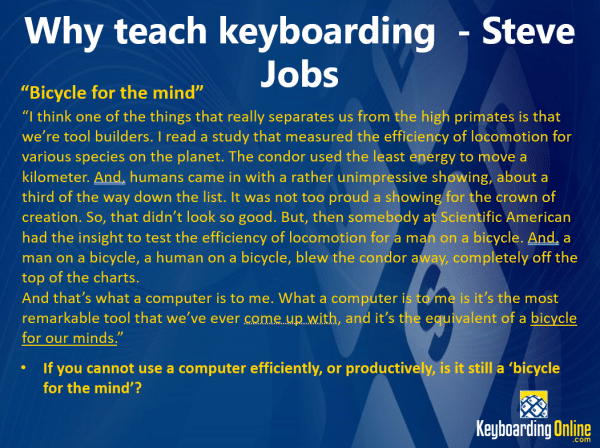Student Self-Registration
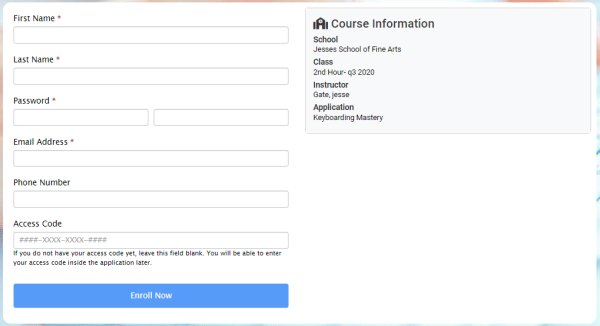
Self Registration links make each new semester a breeze. Creating the Self Registration link allows your students to quickly and easily sign up for your class. In the image below you can see the list of current links that I have active. All you would need to do is copy the link and send it […]
Top 5 Books for Teachers to Read in 2023
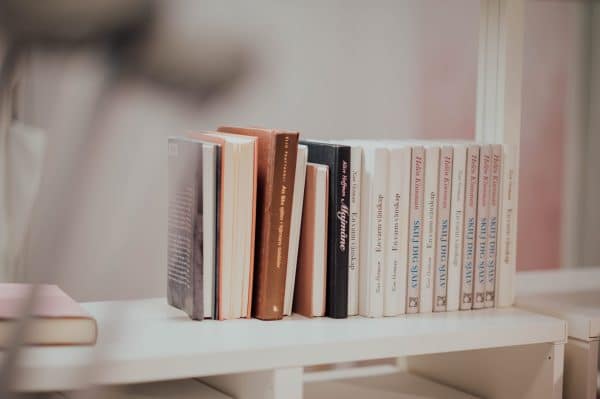
The start of a new year is always an exciting time. It’s a time to reflect on the past year and set goals for the future. If you’re a teacher, it’s also a time to consider your professional development. What do you want to learn in the year ahead? There are many different options for […]
How to Incorporate Smart Goals for Students with the New Year

The New Year is the perfect time to start fresh and set goals for the upcoming year. But what if your students need a little extra help when it comes to setting goals? That’s where SMART goals for students come in. SMART goals are specific, measurable, attainable, relevant, and time-bound. This means that they are […]
Teacher Time Management in the Classroom and at Home

Teachers have a lot on their plates. Between planning lessons, teaching classes, and grading papers, finding time for anything else can be challenging. And that’s not even considering the time you need to spend on your professional development. So it’s essential to manage your time wisely. That way, you can get everything done without feeling […]
Feature Overview – Curriculum Viewer
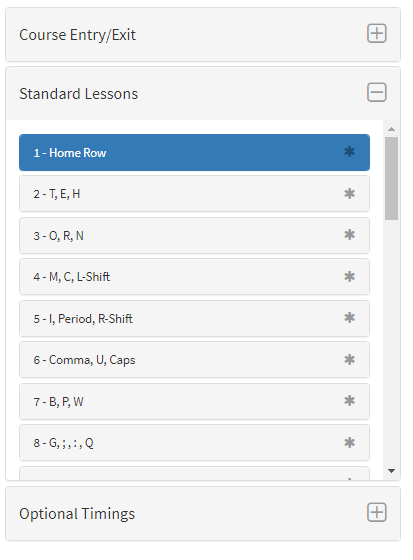
Live Student Monitor
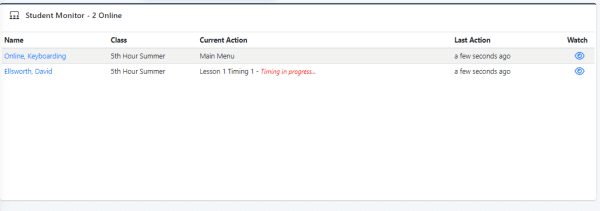
Advanced Teacher Manager Features
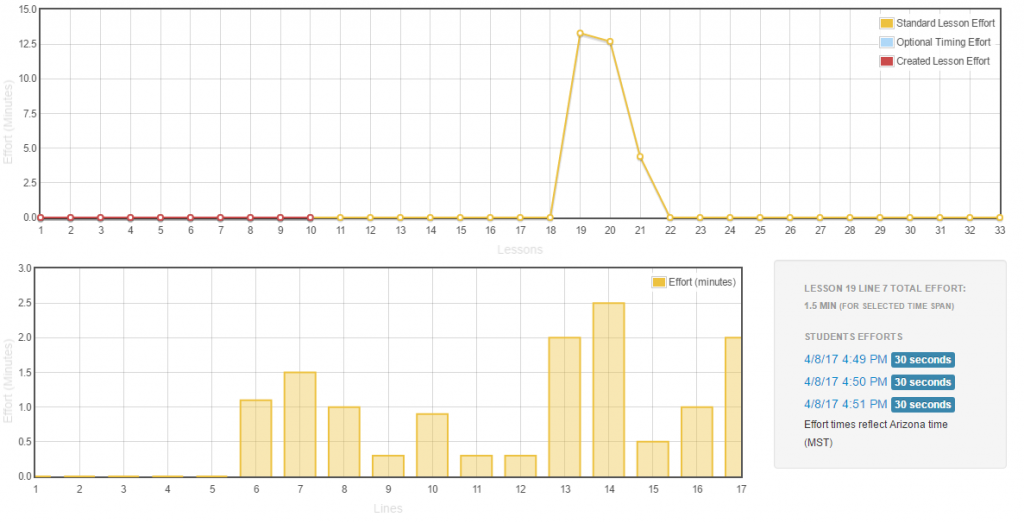
Student Tutorial – Lessons
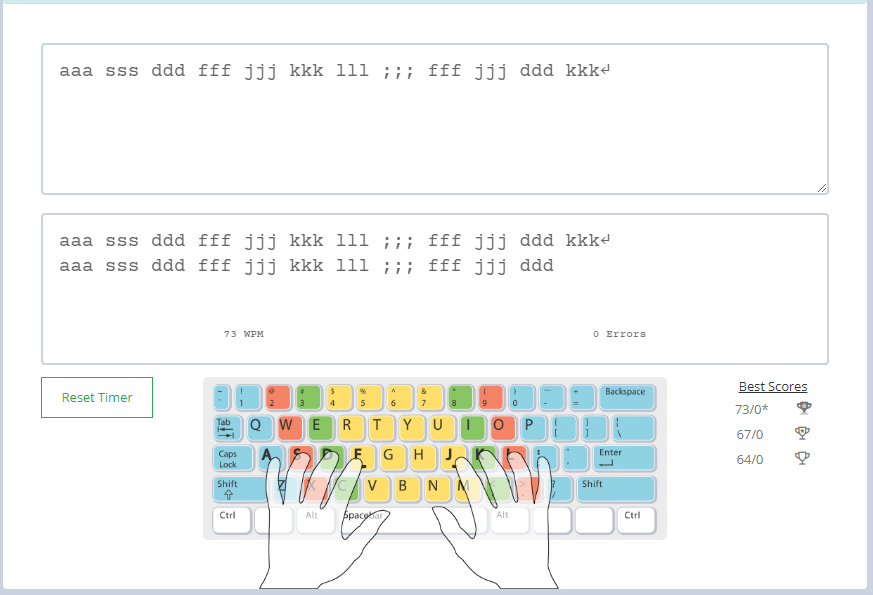
Teacher Manager Guide
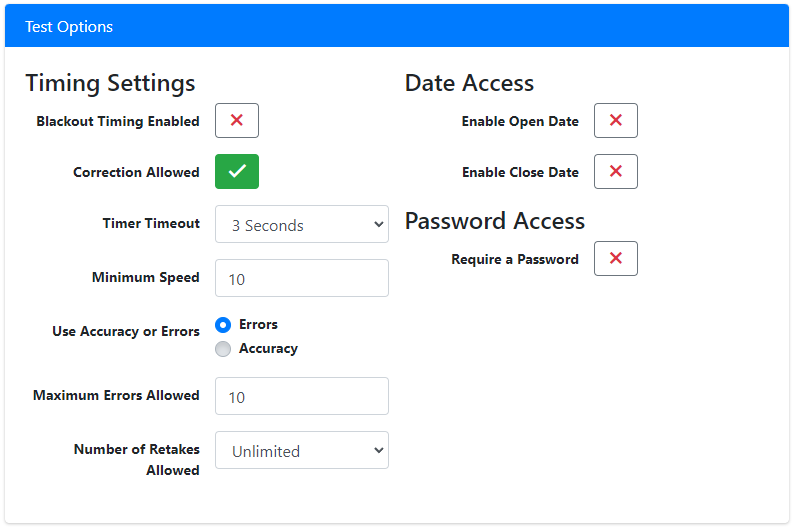
Why When and How to Teach Keyboarding