Classroom Organization Ideas That Just Make Sense

Sometimes great ideas are hidden right under your nose. And when it comes to classroom organization, that’s definitely the case. But you definitely shouldn’t discount the value of a well-organized classroom. After all, you spend a lot of time there! And it goes without saying that an organized classroom just plain makes sense. Because more […]
Dealing With Difficult Students and Their Parents

Dealing with difficult students is no walk in the park. Not only do you have to manage the behavior of the child in question, but you also have to deal with their parents. It can be a frustrating and overwhelming experience but there are some things you can do to make it easier. But with […]
Common Teacher Problems and How to Overcome Them

If you’re a teacher and feeling overwhelmed, you’re not alone. Teachers have a lot of responsibility and it can be tough to keep everything straight. In fact, there are some common teacher problems that almost everyone experiences at one point or another. And while it might not be possible to completely eliminate these problems, there […]
Effective Classroom Management Techniques for Special Education
Teaching special education students is hard. You need to have a clear understanding of their needs, how to best meet them, and must be able to enforce rules and maintain order. Not an easy feat. But with the right techniques, you can successfully manage your classroom and provide students with the education they need and […]
Key Qualities and Skills of a Good Teacher

Do you have the key qualities and skills of a good teacher? These are the traits you need to teach effectively and help your students learn to the best of their abilities. And while most teachers have one or two of them, the best educators possess all five. But what are these 5 key traits? […]
Effective Teaching Strategies You Can Implement In the New School Year

Are you a teacher looking for effective teaching strategies for the school year? And would you like some tips on how to implement them? If you nodded along to both those questions, then you’re in the right place! We’ve got some great ideas on teaching strategies you can use to set your students up for […]
Documenting Student Progress Using Video

It’s no secret technology has changed the way we live and learn. With video cameras on every phone, it’s easier than ever to document our lives. But what about documenting student progress? Is that something that could help you as an elementary school teacher? The answer is yes! In fact, using video to document student […]
Having Students Govern Themselves Through Classroom Rules

An important part of growing up is learning to govern oneself. This is a skill that will serve your students well throughout their lives. And If your students learn to govern themselves with classroom rules, they’ll be better prepared to handle the challenges and responsibilities they’ll face in the future. But how can students govern […]
Student Interests And How To Incorporate Them Into Learning

What’s a simple way to make your classroom more interesting for students? Add in elements of their own interests! When you do this, you’ll not only make them more engaged in the material, but also help them learn more effectively. They’ll certainly be more likely to remember what they’re learning if it’s something that they’re […]
Teaching Students About The Internet
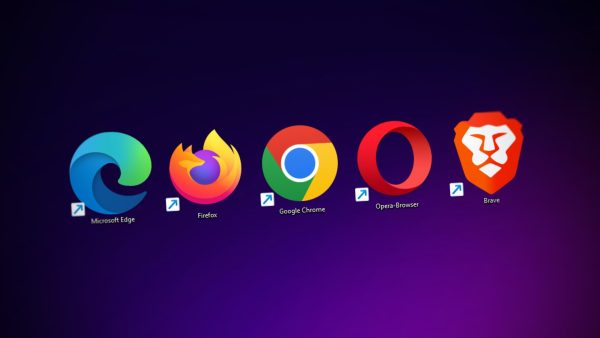
The #1 tool we have access to today is the internet. It’s a constant in our lives and it’s only getting more pervasive. As educators, we have to make sure our students are using this tool in the right way. After all, the internet can be a great tool for learning. But it can also […]
