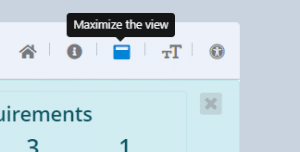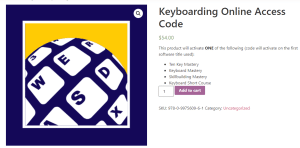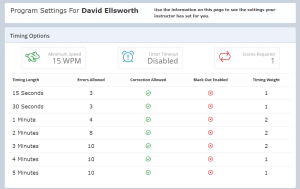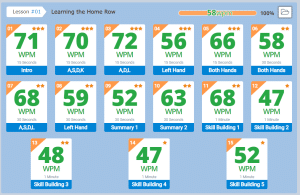How do I assign Lessons to my Students
Often we are asked how to assign lessons to students after they are created. Luckily we automatically assign the standard lessons of the program to the students as soon as the students are created. These standard lessons may vary from program to program, but you can see which lessons are