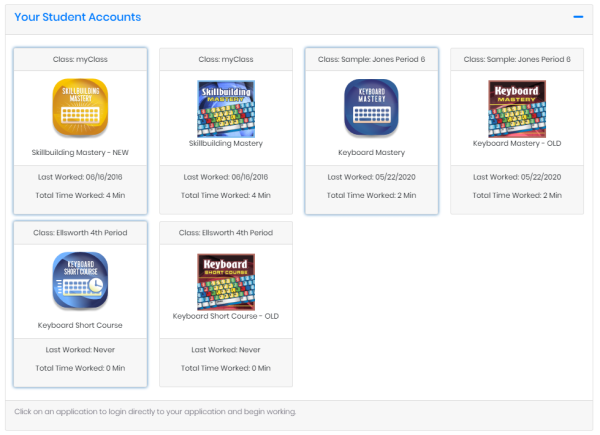Welcome to Keyboarding Online. This guide will help you get up and running using any of our student programs. If you have questions about specific items, you can visit the section from the menu on the left. If your question is still unanswered, there might be an article under the Student Frequently Asked Questions that addresses your question. Good luck in the course!
Logging In
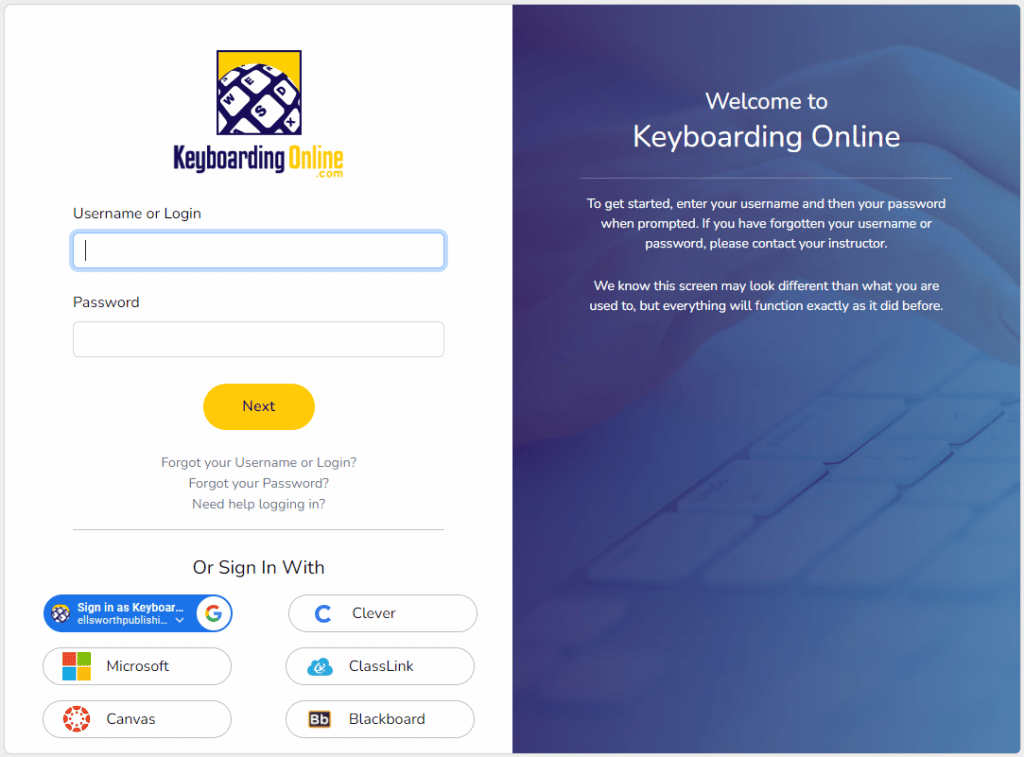
Select Student from the drop down, and then enter the school login that was provided by your instructor. Typically the teacher will provide this at the start of the course and may be found in a course syllabus if they have provided one.
Selecting an Application
Once you have logged in you will see a screen similar to the one below, showing the applications the school has along with eBooks for formatting and Microsoft applications.
To select an application, you will just need to click the image/icon that you are required to use for your course.
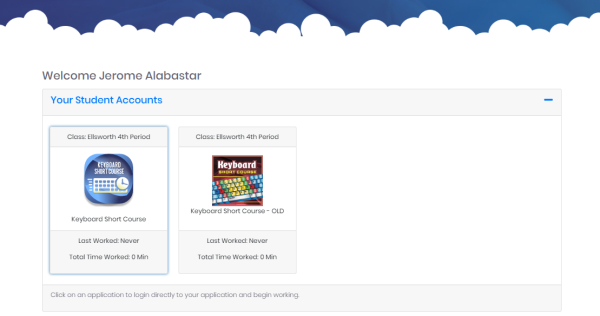
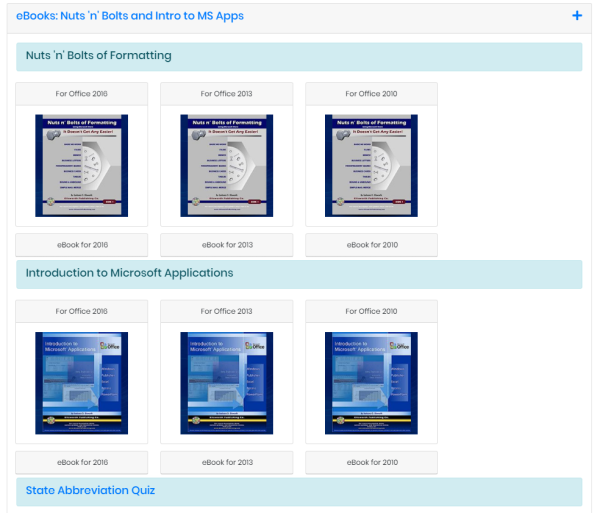
Google Sign-In
Go to https://login.keyboardingonline.com/ and sign in like you normally would using your student login provided to you by your instructor.
Step 2 - User Info
Once you are logged in you will be taken to the Student application dashboard.
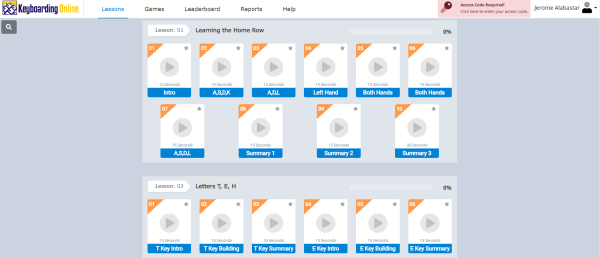
Step 3 - Link your Account
Once you select your name in the top right, and select Account Settings, you’ll be brought to a page that looks like the following:
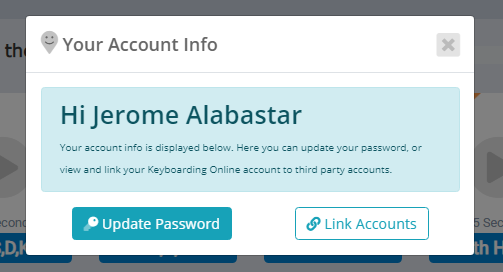
You will need to click on the “Link Your Account” button. A window will appear like the following:
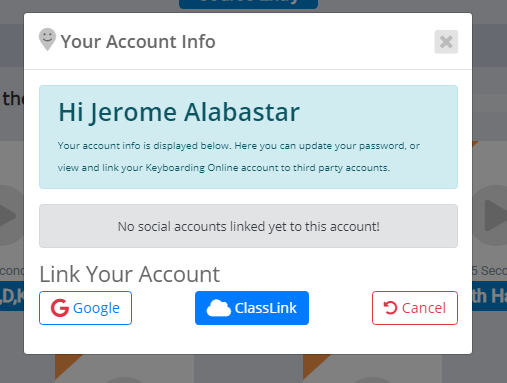
When it is your first time linking an account you won’t see any accounts. Simply click “Link to Google Account” to continue. A Google window will appear asking you to enter your Google account username and password.
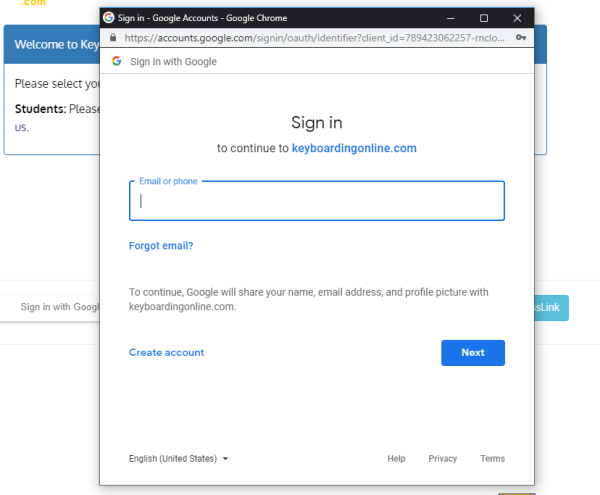
Once you have entered the username and password click the Sign In button. If there were no errors in your username or password then your account was successfully linked! You can verify by click on “User Info” again on the Student application dashboard. You will now see your linked account info there.
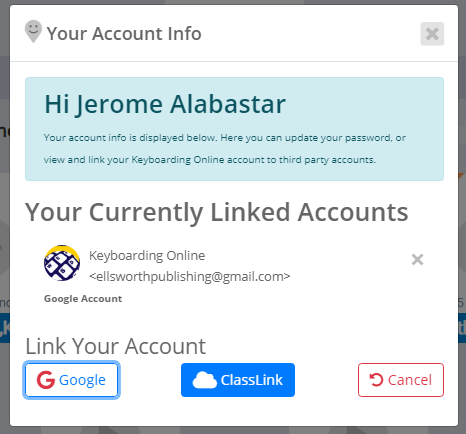
Next Time Logging In
Now, the next time you login all you need to do is click the “Sign in with Google” button. If you have your Google account only linked to one student file then you will taken directly to that applications dashboard.
If you have your Google account linked to multiple student files you will be taken to a page showing a list of all the linked accounts to your Google username.