An easy way to get login information out to your students is to print login cards through Teacher Manager. A sample one is displayed below.
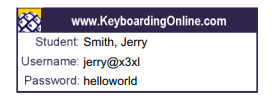
The card will display the following information that the students must know in order to access their student file:
- URL
- Username/Email
- Application Name
- Class Name
- Student Name
- Student Password
How to Print The Cards
When you are logged into Teacher Manager, select a class from the Classes tab that you would like to print cards for. You’ll see a yellow Class Options button above the class window.

Once that button is clicked, a drop-down menu will appear containing the option to print your Login cards.
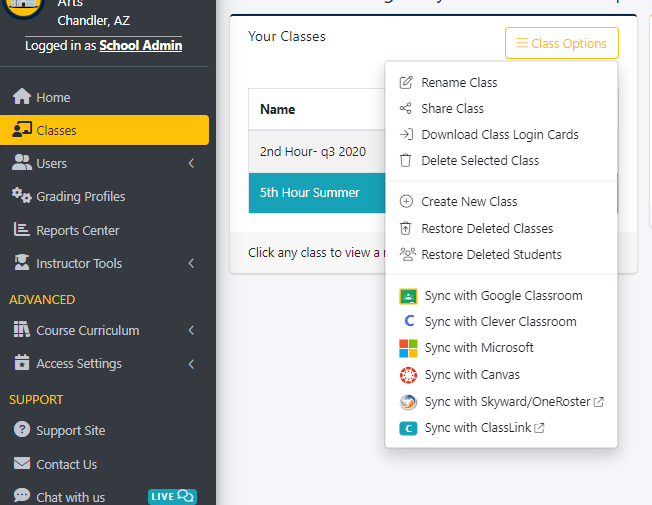
When you select “Download Login Card” a PDF file will be downloaded containing the Login cards. There will be 10 cards to a page that you can then print out and cut to hand out.
