There is actually a lot more information that our Effort Reports can show that not many instructors even know about. Most just see the basic times that all of the students have, but you can dive even deeper into their times. We will start you off on our Effort Report page and show you from there what all can be done.
The first thing that we will look at is the Custom Range option within the Class Efforts Report, which will allow you to set a group and see just how much time your students have put into the program during that time.
Select the Custom Range button, and then select the start date from the drop down.
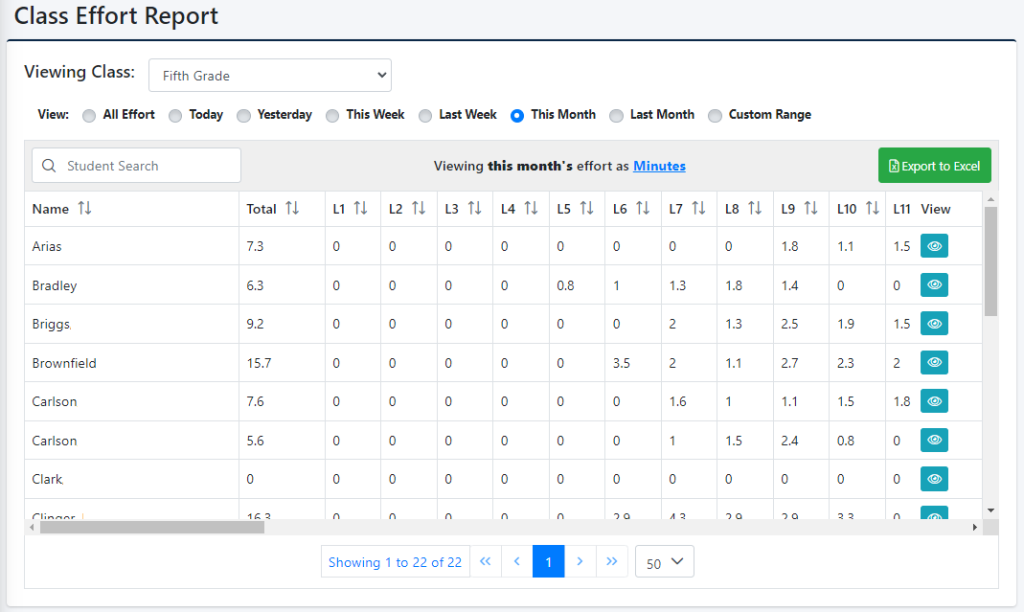
Once the start date has been set you will be able to set the end date. Once both of the dates are set your screen will automatically update and populate the new times.
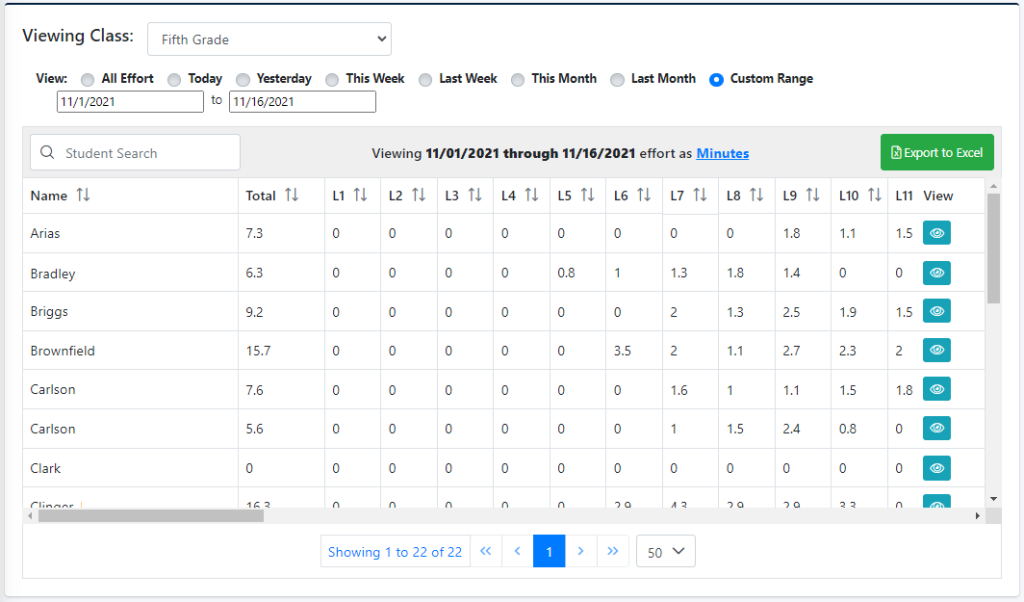
Individual Effort Reports
The next Effort Report is the Individual Effort Reports. You will need to go into an individual students details and select the Individual Daily Effort Report. Once there you will see the following screen, by default- the first report filter will display all effort for the current month.
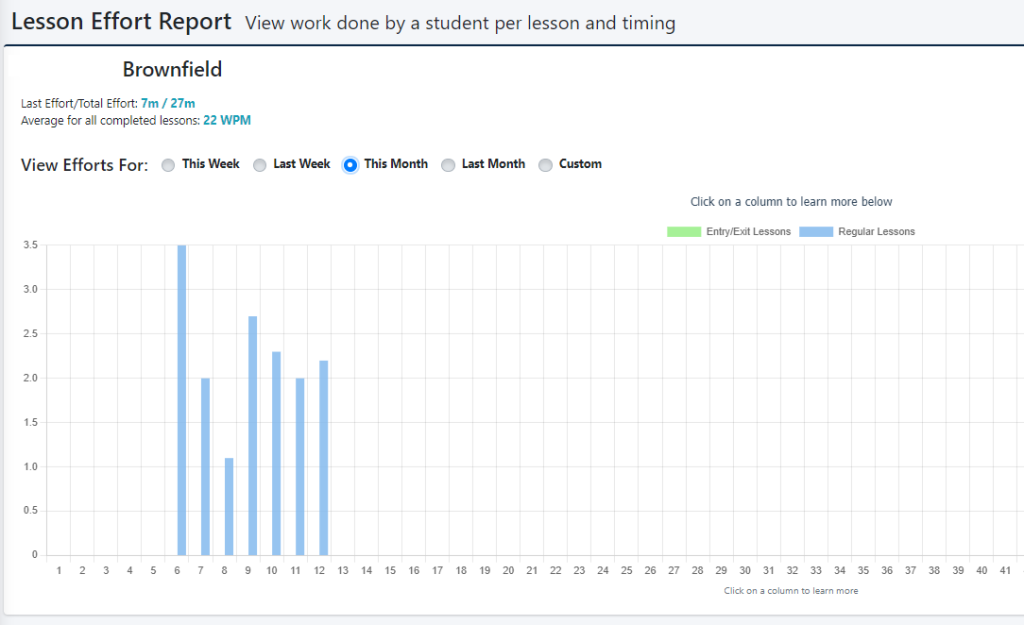
As you can see we have some of the same features of the other report. If you select one of the points on the graph you will be shown detailed information about that day.
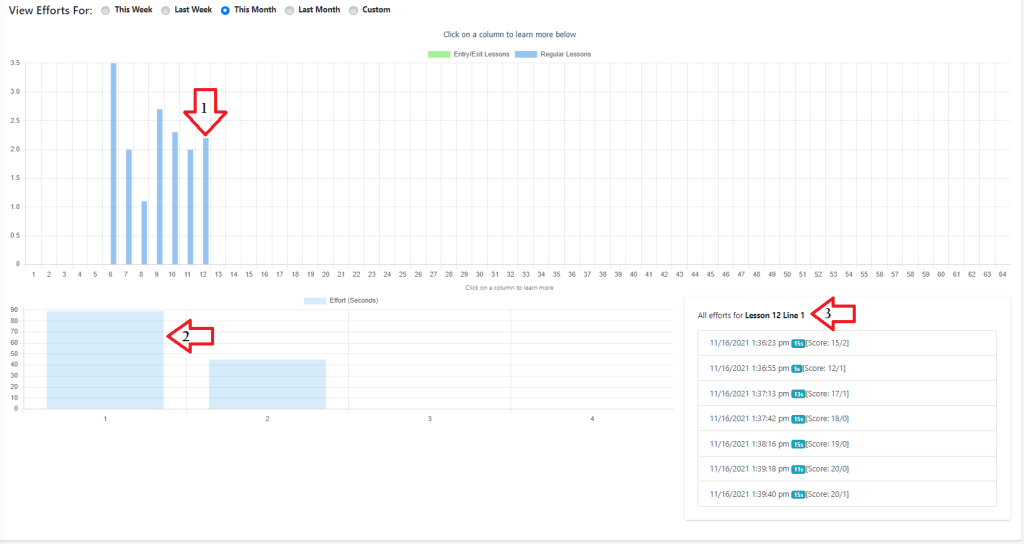
We can see that this student worked for 2.2 minutes and worked on seven different timings, and it tells you what time that the student worked on each timing(each time the student starts a timing, it will record here- even if it doesn’t meet the minimum requirements. Each arrow indicates a data point that can be clicked for more information
Please note: Effort is ONLY recorded when the student is typing over 6WPM, when they have 10 errors or less, and they have typed for longer than 5 seconds.
