What is it?
The student heat map is a great tool for students to see what their problem areas are at a quick glance. The heat map will will show them which keys they are struggling with and allow them to quickly find a lesson that will allow them to focus on those areas of the keyboard.
How do we use it?
Students will need to log into their program, click reports at the top of their screen, and select Problem Keys Report. Once it loads you will see a screen much like the one below.
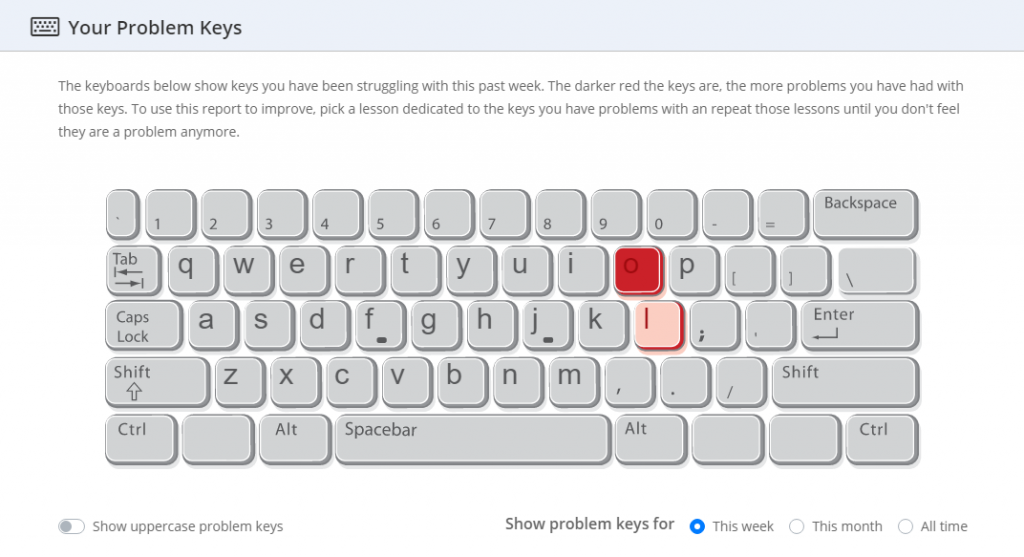
What does it all mean?
So in the image above we see that TWO keys are highlighted, but they are different shades.
The O key is much darker than the L key. This indicates that within the program, the student has made more mistakes trying to type the O key, than any other key on the keyboard.
Filters?!
At this time we have a couple of filters to choose from on the report.
Show Uppercase Problem Keys– Will display not only the capital letters that you are struggling with, but also the alternate characters for each key. (shown below)
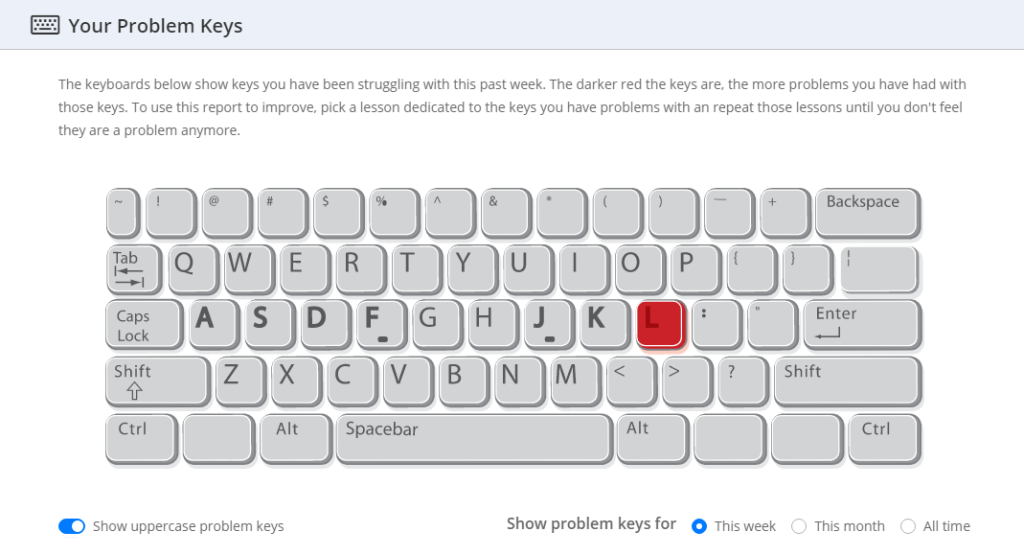
This week– This filter will display your problem keys for the current week.
This month– This filter will display your problem keys for the current month.
All Time– This filter will display all of your problem keys, from when you started typing
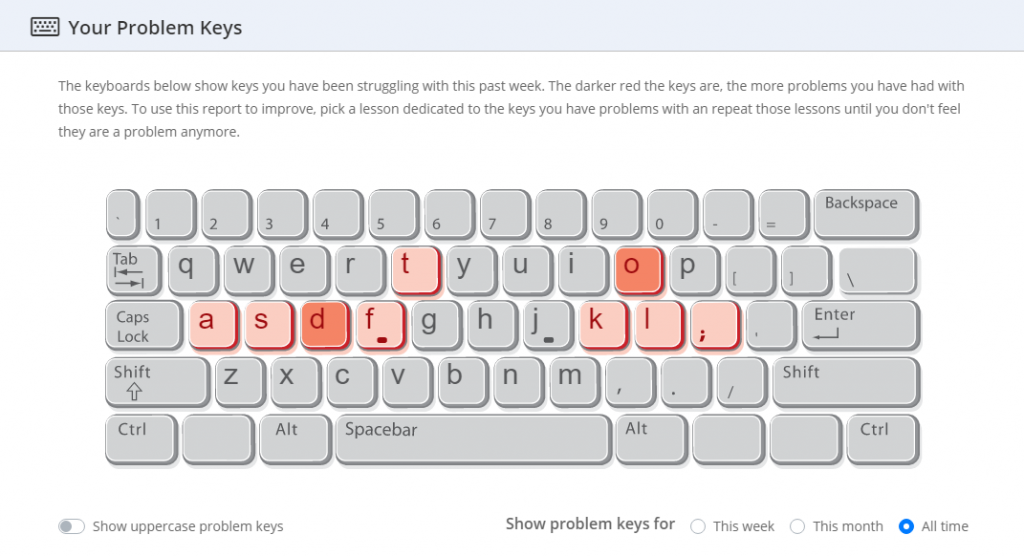
As you can see in the report above, the all time problem keys screen looks a bit more active than the current week problem keys.
