Our Ten Key Mastery Program may look a bit different from our other programs, but the principals of the program are the same. Type as efficiently as you can in the time allotted.
Please note that a Ten Key pad is REQUIRED in order to get scores in this course.
Ten Key Mastery Dashboard
The Ten Key Mastery Dashboard displays all of the different options for your program, you will be spending the majority of your time in the Lessons Menu.
If you are unfamiliar with our programs, it is best to start out by going through our short Introduction, which walks your through our program and how to use it correctly.
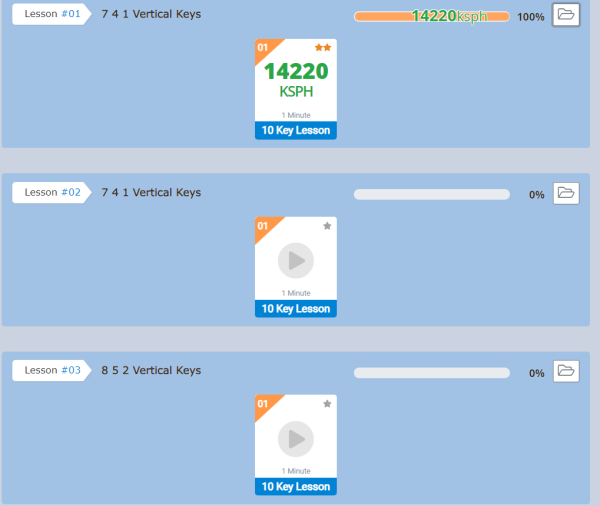
Lessons
Once you select a lesson, you are taken to the main lesson screen. This is how most of your lessons for Ten Key will look.
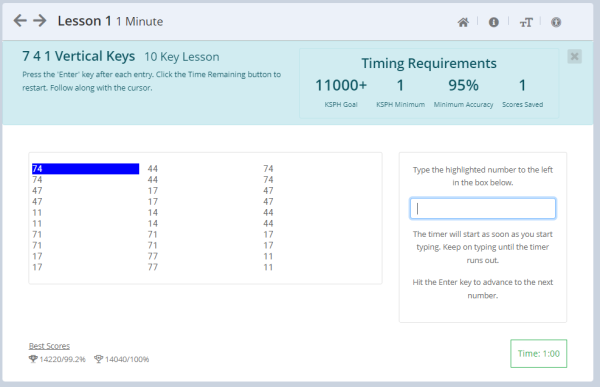
In the image above you can see that I started typing in my lesson. The blank box with the light blue highlight around it is where we type the numbers on screen. Your goal here is to type as much as you can within the time given, lesson 1 gives you 60 seconds to type. After you have typed the first three columns, you are given three more columns of numbers to type. Keep going until the timer expires!
If you stop typing for 2 or more seconds you may see a pop-up like the one below. This is one of our patented techniques to help break the Hunting and Pecking cycle. This encourages healthy and rhythmic typing which will encourage higher KSPH(Key Strokes Per Hour) In order for a score to save, you must meet the minimum requirements set by your instructor. You must meet both the Minimum KSPH as well as the Minimum Accuracy. Since this will vary by each class or teacher.
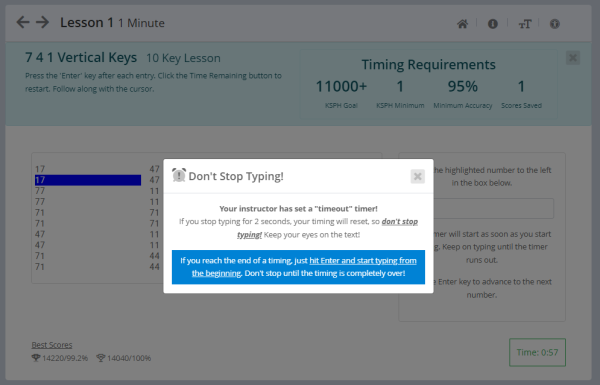
After you have successfully completed the timing, you will see a screen like the one below. It will give you your KSPH speed and your accuracy. Once the timing has been completed, you will then see your KSPH score displayed on the lessons screen
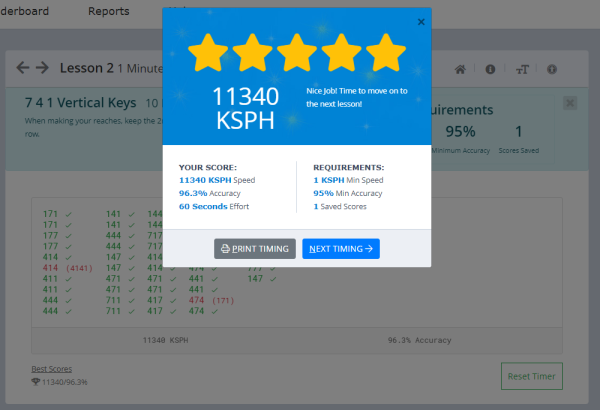
Employment Timings
Employment Tests are much like the main lessons, but they do look a bit different and are longer in length. This is a longer test (5 minutes) and will test your ability to use both sides of the keyboard (alpha and numeric). You will have the option to correct any error entries before proceeding to the next screen. Making corrections takes time and will reduce your KSPH score. In the image below you will see that there are two sides, you read from the left and enter your text on the right.
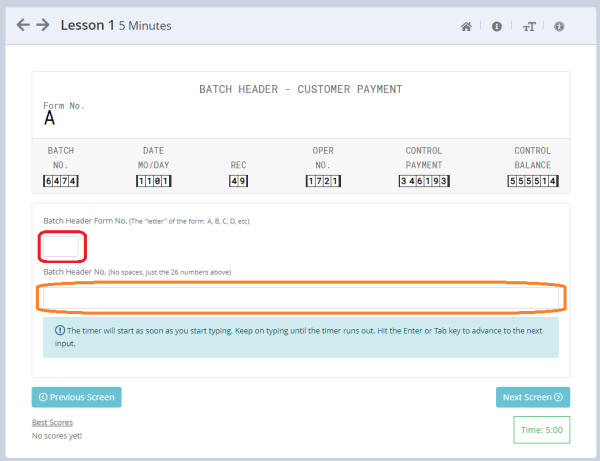
You will need to enter the header and form number. After you have finished entering your text, press enter and click YES to move to the next portion. Please note that if you take too long, you may trigger the Timer Timeout. Once you have all of your assigned lessons completed your final grade will be available, and can print your certificate of completion
